Leave a Reply
You must be logged in to post a comment.
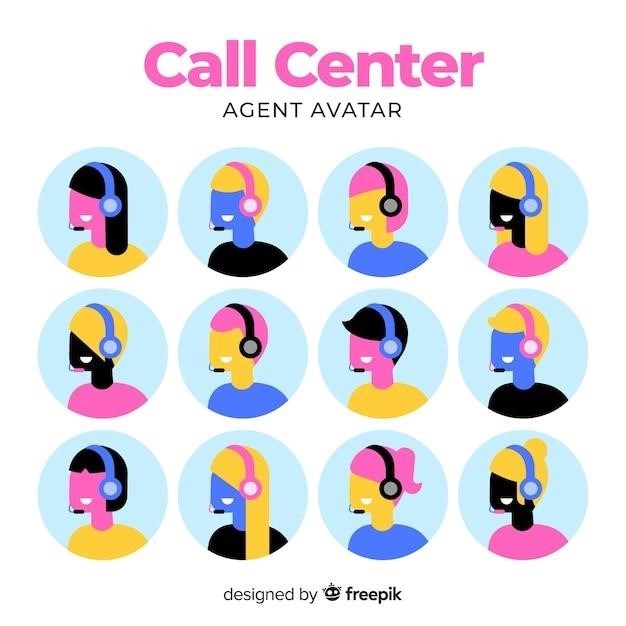
This comprehensive guide provides a step-by-step walkthrough for setting up and using your Plantronics C054/CS540 wireless headset․ Learn about connecting to desk phones and computers, adjusting settings, troubleshooting common issues, and maximizing its features for optimal performance․ Explore detailed instructions and helpful tips for a seamless user experience․
Welcome to the comprehensive user manual for your Plantronics C054/CS540 wireless headset system․ This guide will walk you through the setup process, explain the various features, and provide troubleshooting tips to ensure a smooth and efficient user experience․ The Plantronics CS540, often referred to as the C054, is a DECT headset, not Bluetooth, and primarily designed for use with desk phones, although PC connectivity is possible with additional accessories like the Savi D100 USB Dongle or the APU-76 EHS cable (note that using the EHS cable prevents simultaneous desk phone connection)․ This manual covers everything from unboxing and initial setup to advanced features and maintenance․ We’ll cover connecting to your desk phone and computer (if applicable), adjusting the headset for optimal comfort, managing calls, controlling volume and audio settings, and addressing common problems․ Whether you’re a first-time user or an experienced professional, this guide will empower you to fully utilize the capabilities of your Plantronics C054/CS540 headset․ Remember to consult the safety instructions included in the packaging for important information regarding safe usage and regulatory compliance․ Let’s begin!
Carefully unpack your Plantronics CS540 headset system․ You should find the C054 base unit, the C540 headset, a telephone interface cable, a power adapter, and possibly additional accessories depending on your specific model and purchased options․ Before proceeding, ensure the headset is fully charged․ A typical charge time is between 60-90 minutes․ The charging process is indicated by a light on the base unit; consult the light indicators section of this manual for details on interpreting these signals․ Once charged, locate the telephone interface cable and connect one end to the back of the C054 base unit․ Connect the other end of this cable to the handset port on your desk phone․ This establishes the connection between the base and your phone․ Next, plug the power adapter into the base and a wall outlet․ The base unit should now power on, indicated by illuminated lights․ If not, check all connections and consult the troubleshooting section․ Remember, your CS540 is a DECT headset and does not connect via Bluetooth; it utilizes a dedicated connection to the base unit which then links to your phone․ After confirming power, you’re ready to proceed with pairing your headset to the base and connecting to your desk phone for hands-free communication․
Connecting your Plantronics CS540 headset to your desk phone is straightforward․ First, ensure the headset is charged and the base unit is powered on and connected to your phone system via the provided interface cable․ The cable connects to the handset port of your desk phone; unplug your phone’s handset to make this connection․ Different desk phones may have slightly varying handset port locations, so consult your phone’s manual for assistance․ The interface cable is typically a modular plug that fits into the standard RJ-9 or RJ-11 jack found on most desk phones․ After connecting the cable, place the headset on the charging base․ The base unit and headset should automatically pair, indicated by illuminated lights on the base․ If they do not automatically pair, consult the pairing instructions within this manual or the Plantronics website․ Once paired, you should be able to make and receive calls using the headset․ The headset will typically have buttons for answering, ending, and muting calls; refer to the headset components and features section for details on the button functions and their locations․ If you experience any audio issues, adjust the volume controls on both the headset and your desk phone․ If problems persist, refer to the troubleshooting section for potential solutions․ Remember to consult your phone system’s manual for any additional configuration steps that may be necessary․
While primarily designed for desk phone use, the Plantronics CS540 can connect to a computer with the addition of compatible accessories, such as the Savi D100 USB dongle or the APU-76 EHS cable․ Note that using the EHS cable will prevent simultaneous connection to a desk phone; To connect using a USB dongle, ensure the dongle is plugged into an available USB port on your computer․ Then, place the headset on its charging base to power it on․ The computer should automatically recognize the headset and install the necessary drivers․ If not, you may need to manually install drivers from the Plantronics website․ For the APU-76 EHS cable, refer to its separate instructions․ This cable typically plugs into both the headset base and a specific port on your computer’s sound card․ Successful connection will usually result in an audible tone, and the headset’s indicator lights may display a confirmation․ Once connected, you should be able to use the headset for computer audio, including calls made through applications like Skype or Microsoft Teams․ Adjust the audio settings on your computer to ensure the CS540 is selected as the default audio device․ If you experience issues with audio quality or connectivity, check the computer’s audio settings, ensure the USB connection is secure, and verify the drivers are properly installed․ Refer to the troubleshooting section for further assistance if problems persist․ Remember to consult the specific instructions accompanying any additional accessories․
The Plantronics CS540 system comprises a lightweight headset (C540) and a charging base (C054)․ The headset itself features a boom microphone for clear voice capture, adjustable earloops for a comfortable and secure fit, and intuitive controls for call management․ The microphone is designed to minimize background noise, enhancing call clarity․ The earpieces are typically cushioned for extended wear comfort․ The headband is often adjustable to accommodate various head sizes․ The base unit houses the power supply, and usually features a volume control and mute button․ An LED indicator on the base displays charging status, connection status, and mute status․ The headset’s connection to the base is typically wireless, utilizing DECT technology for a reliable and interference-free connection․ Some models may offer an additional wideband/narrowband audio switch on the base to optimize audio quality depending on your phone system capabilities․ Check your specific model for exact features and controls․ The included documentation should detail specific functions and their locations․ The headset’s battery life will vary depending on usage patterns, but most models offer several hours of talk time and an extended standby time․ Properly charging the base ensures that the headset maintains power for optimal functionality․ Remember to refer to the included safety instructions and warranty information․
Achieving optimal comfort and sound quality with your Plantronics CS540 headset involves proper adjustment․ Begin by selecting the appropriate earloop size for a secure fit․ The earloops are often adjustable, allowing you to customize the fit to your ears․ Ensure the earpiece sits comfortably and snugly against your ear, creating a seal to minimize external noise․ The microphone boom should be positioned approximately one inch from your mouth․ This placement ensures clear voice transmission while minimizing background noise pickup․ Experiment with different microphone positions to find what works best for your voice and environment․ The headband, if adjustable, should be positioned to provide a snug but not overly tight fit․ A secure fit prevents the headset from slipping or shifting during calls․ If the headset feels too loose or too tight, readjust the headband accordingly․ Remember to rotate the headset to position it comfortably on either your left or right ear․ For optimal performance, check the microphone’s position regularly to ensure it remains close to your mouth․ Experiment to find the perfect balance between comfort and secure positioning for extended use․ Refer to your manual for specific instructions on adjusting various parts of the headset according to your model․ Proper adjustment can significantly improve both the comfort and audio quality of your calls․
Maintaining adequate power for your Plantronics CS540 headset and base is crucial for uninterrupted use․ The initial charge is typically 60-90 minutes for optimal performance․ Locate the charging contacts on both the headset and the base unit; ensure proper alignment for efficient charging․ A low battery warning will typically indicate when a recharge is needed․ The charging indicator light on the base will usually illuminate to show the charging status․ During charging, avoid using the headset to prevent potential interference and ensure a complete charge․ Once fully charged, the indicator light usually changes․ The charging time may vary based on the battery’s condition and usage․ Regularly charging your headset will extend its battery life and prevent sudden power loss during important calls․ Remember that prolonged periods of non-use might require a slightly longer initial charging period to fully restore the battery capacity․ It is recommended to charge the headset overnight or when not in use to ensure it’s always ready for use․ Consult your user manual for precise charging instructions and troubleshooting tips, specific to your headset model․ Proper charging practices will maximize your headset’s performance and longevity․
The Plantronics CS540 offers intuitive call management features․ Answering a call is typically a simple tap of the call control button․ Ending a call involves the same button, providing a consistent and user-friendly experience․ The mute functionality is equally straightforward; usually, a dedicated button or a press-and-hold action on the call control button will mute your microphone․ A visual indicator, often an LED light, will typically confirm the mute status, eliminating guesswork․ The location of these controls might vary slightly depending on your headset’s model and configuration․ For precise instructions, refer to the diagrams and explanations in your user manual․ While the basics are easy, exploring advanced features within your headset’s settings might offer additional call management options, such as call waiting or transferring․ Understanding these controls ensures smooth and efficient call handling․ Remember to check your headset’s manual for specific instructions and shortcuts relevant to your model․ Mastering these simple actions will enhance your communication and productivity;
The Plantronics CS540 provides convenient controls for managing audio levels and fine-tuning your listening experience․ Typically, dedicated buttons on the headset or base unit allow for easy volume adjustments․ Increasing or decreasing the volume is usually achieved by pressing upward or downward buttons respectively․ Many models also feature visual cues, such as LEDs, to indicate the current volume level, enhancing usability․ Beyond basic volume control, some advanced models offer customizable audio settings․ These settings might include adjustments for bass, treble, or overall audio equalization, allowing you to personalize your sound profile to suit your preferences and acoustic environment․ Accessing these settings often requires navigating a menu system on the headset or base station; consult your user manual for precise instructions․ Properly adjusting the volume and audio settings ensures optimal call clarity and prevents discomfort from excessively loud or quiet audio․ Experiment with these settings to discover the best configuration for your individual needs and hearing sensitivity․
Encountering problems with your Plantronics C054/CS540 headset? This section guides you through resolving common issues․ If your headset isn’t powering on, ensure it’s properly charged and the base unit is connected to a power source․ Check for any obstructions in the charging contacts․ If audio is distorted or unclear, adjust the volume and check for interference from other electronic devices․ Try moving the headset closer to the base station or ensuring clear line-of-sight․ Low battery warnings should prompt you to recharge the headset; failure to do so may result in unexpected power loss during calls․ If the headset doesn’t connect to the base station, confirm both are properly paired․ Refer to your user manual for pairing instructions; this often involves pressing a specific button on both devices․ For connectivity issues with a computer, check that the correct USB dongle is used and that the drivers are properly installed․ If you experience intermittent audio dropouts, consider adjusting the headset’s placement or moving away from potential sources of interference․ If problems persist after trying these steps, consult the Plantronics website or contact their customer support for assistance․
Unlock the full potential of your Plantronics C054/CS540 headset with its advanced features and customization options․ Explore the headset’s audio settings to fine-tune the sound profile to your preferences․ Adjust the microphone’s sensitivity to optimize voice clarity and minimize background noise․ Many models offer multiple wearing styles; experiment with different positions to find the most comfortable and secure fit․ Some advanced features might involve software or firmware updates․ Check the Plantronics website for the latest software releases and instructions on how to update your headset’s firmware for enhanced performance and access to new capabilities․ Consider exploring the Plantronics Hub software, if available for your model, which allows for additional customization and management of your headset settings․ This software may also provide valuable diagnostic tools and troubleshooting assistance․ Remember to consult your user manual for specific instructions on accessing and utilizing these advanced features and customization settings․ Properly utilizing these options ensures a personalized and optimized audio experience․
Prioritize safety when using your Plantronics C054/CS540 headset․ Avoid using the headset in environments with high levels of electromagnetic interference, as this could affect performance and potentially cause harm․ Do not attempt to disassemble or repair the headset yourself; this voids the warranty and may result in injury․ Always use the provided charging cable and power adapter; using incompatible accessories can damage the headset or create a fire hazard․ Keep the headset away from water and other liquids to prevent short circuits and malfunction․ If you experience any discomfort while using the headset, such as ear fatigue or headaches, remove it immediately and take a break․ Prolonged use at high volume levels can damage your hearing; maintain a moderate volume to protect your hearing health․ Consult the included regulatory information for compliance with local safety standards and regulations․ This information may include details concerning electromagnetic compatibility (EMC) and radio frequency (RF) exposure limits․ Adherence to these guidelines ensures safe and compliant operation of your Plantronics headset․
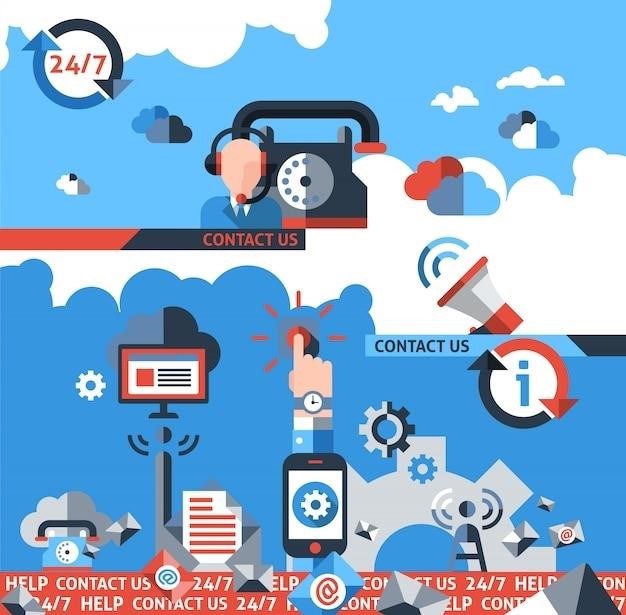
Regular maintenance ensures optimal performance and longevity of your Plantronics C054/CS540 headset․ Clean the ear cushions and microphone regularly with a soft, dry cloth․ Avoid using harsh chemicals or abrasive materials that could damage the headset’s surface․ For stubborn dirt, use a slightly damp cloth and gently wipe the affected areas․ Allow the headset to air dry completely before using it again․ Inspect the charging contacts on the headset and base regularly for any debris or buildup․ Gently clean them with a soft brush or cotton swab if necessary․ Store the headset in a cool, dry place when not in use․ Avoid exposing it to extreme temperatures or direct sunlight, which can degrade the materials and affect battery life․ Avoid dropping or subjecting the headset to impacts, as this may damage internal components․ Regularly check the battery level and charge the headset when needed according to the instructions in this manual․ This will ensure your headset functions properly and avoid unexpected power outages during calls․ Following these simple maintenance steps will help keep your Plantronics headset in top condition for years to come․
You must be logged in to post a comment.